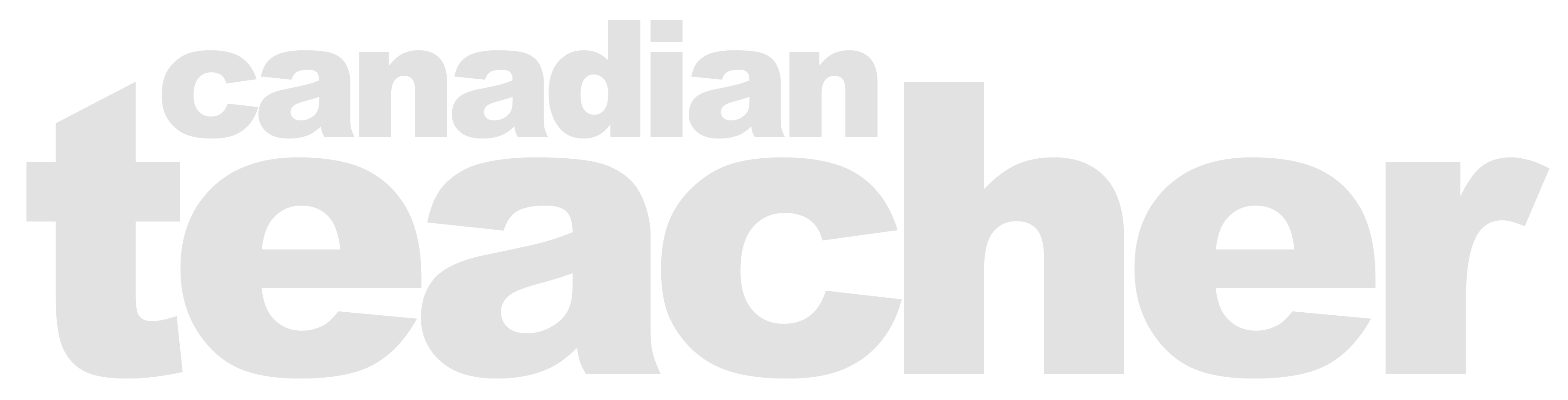A Digital Journal for Adult Learners
In this article, I review the free-of-charge, cloud-based, and password-protected e-journal called JRNL (https://jrnl.com/) as a tool to facilitate online journal writing with adult learners studying subjects such as English Language Arts, Social Studies, History and English as an Additional Language (EAL). Though available on iPhones and iPads with an iOS mobile app version (requires an Internet connection to function), JRNL is also available on iOS and Android and Microsoft desktops, laptops, tablets, and mobile phones with a more versatile web browser version (accessible via web browsers, e.g., Google Chrome and Firefox). Using either version, a learner can write and save an unlimited number of private-by-default journal entries, and share these entries with other JRNL account holders, namely, their teacher or peer(s), via a 1-1 or Group Sharing feature. Using the web browser version, however, the learner and their teacher can also take turns commenting on shared entries, via a Comment feature. With the Comment feature, the learner and their teacher can take turns “asking questions, offering opinions, requesting clarification, voicing appreciation, or expanding on something [written]” (Denne-Bolton, 2013, p. 2)—dialogue journaling, the teacher-developed reading-and-writing practice used with first and second language learners of all ages, conducted privately and informally on mutually interesting topics but without evaluation (Staton, 1987), to foster learner-teacher rapport and writing skills.
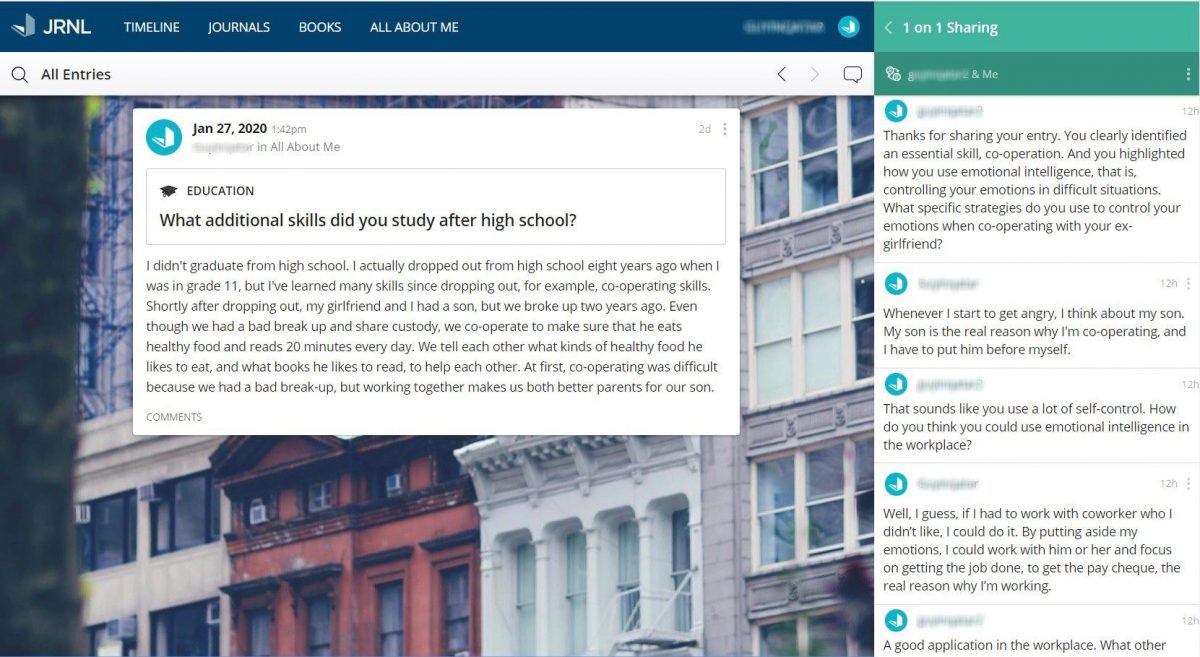
In this review, I first qualify the dialogical and versatile web browser version as a user-friendly technology, that is, a reliable, intuitive and customizable technology. Following that qualification, I describe practical and androgogical advantages offered when using it and similar e-journals, then suggest strategies to mitigate challenges that accompany the use of such e-journals, and, finally, highlight its beneficial features and shortcomings.
User-Friendly
Founded in 2014, the web browser version is established. That, coupled with the fact that I used it trouble-free for five months, suggests reliability.
As for intuitiveness, learners can make an account, sign in, and write a journal entry, quickly, effortlessly, and independently. To make an account, a learner opens the JRNL website, enters their email, creates a username and password, and then confirms their account via email. To sign in, the learner enters their email or username, and password, and then sees the user- interface (UI) with a journal entry ready for writing. To write on the entry, the learner clicks or taps on it, and writes; when finished, the learner clicks SAVE. A finished entry, along with subsequently written entries, appears on the UI in a chronological feed, with the most recent entry at the top of the feed, in plain sight, just like postings on a Facebook feed.
And also like Facebook, the web browser version has straightforward features. To illustrate, features are labeled either with a self-explanatory capitalized word(s) (e.g., SHARE and COMMENT) or with an unmistakable icon (e.g., a calendar, a camera). But one feature that belies its label is the BOOKS feature, which, because it enables learners to purchase black-and-white or colour paperbound copies of their journal(s), would be more aptly labelled as PAPERBOUND. Despite being mislabeled, this feature is positioned on the UI, just as all features are. For example, frequently used features (e.g., SAVE and SHARE) are on the journal entry in plain sight; lesser-used ones (e.g., BOOKS and ALL ABOUT ME), above the entry, just in the periphery; and seldom-used ones (e.g., SECURITY and ENABLE SHARING which learners need to turn on once in order to share their entries), in the SETTINGS menu (or user profile), located in the top right-hand corner of the UI, out of sight.
Features for help and customization are appropriately in the SETTINGS menu too. For help, the Knowledge Base feature, a webpage to find answers to commonly asked questions, and the Contact Support feature, a help desk to submit queries to JRNL are available; and for customization, a daily or every-other-day email reminder to poke busy adults, and 90 styles of Wallpaper, or dispositional backgrounds for the UI, ranging from calming coloured patterns of blue or green, to enlivening or wistful photos of morning dew and wilting leaves, to imbue a journaling mood.
Advantages of E-Journals
The user-friendly web browser version and other cloud-based, dialogical e-journals, for example, Penzu Classic (https://classic.penzu.com/), another free-of-charge e-journal that, unlike the web browser version, is restricted to desktop and laptop computers, resolve four inconveniences concomitant with paper journals. First, learners no longer lose their journals. Second, learners no longer need to wait for their teachers to hand back their journals in order to write (King & LaRocco, 2006). Third, teachers no longer need to haul heavy bags of paper journals between home and school (Longhurst & Sandage, 2004). And fourth, both learners and teachers no longer need to decipher each other’s messy handwriting (Longhurst & Sandage, 2004).
Along with resolving inconveniences of paper journals, these e-journals augment teaching and learning. To explain, providing vast cloud-storage— the web browser version and Penzu Classic, in fact, provide an unlimited number of journal entries—these e-journals are portable and enduring portfolios of life experiences, ideas and writing skills, serving as naturally differentiated assessment tools for teachers, and supplying pragmatically rich and pragmatically anchored resources for adult learners to reflect upon and to transition journal writing from being a classroom activity to being a lifelong learning activity.
Moreover, teachers can use e-journals to foster digital citizenship skills and critical lifelong learning skills. True, most adult learners can communicate online, posting on Facebook, and text and video messaging on WhatsApp, to maintain long-distance relationships and initiate new ones; and some learners can collaborate online, retweeting hashtags and joining in on online communities to raise awareness of, and take action on, social issues; and still other learners can create content online, vlogging on YouTube and editing on Google Docs and its ilk, to share perspectives and fashion multimedia-rich presentations—but many learners fall short of doing so safely, responsibly and respectively. Indeed, some of my adult learners heedlessly make public on Facebook their relationship statuses, family photos and tirades against their employers, and some learners fail to respond to my emails, or when they do respond, they do so without salutations.
To foster safe digital citizenship skills with the web browser version, for instance, remind learners what divulging pernicious information is, by using a fictitious first and last name when modeling how to open a JRNL account. And show learners how to reduce the amount of pernicious information they have online when modeling how to upload a photo to a journal entry. To do so, first select a personal photo with family members in it (maximum size for a photo is 20 MB). Second, blur out or crop out the family members, using free-of-charge photo-editing software on laptops and desktops (e.g., Pixlr Editor: https://pixlr.com/), or free-of-charge photo editing apps on mobile devices (e.g., Photos app on iOS devices). And third, remove pernicious yet concealed metadata (e.g., the date and time when a photo was taken, and the GPS co-ordinates where the photo was taken), metadata that is automatically generated and attached to digital photos, using the instructions on this Internet security company’s website: https://us.norton.com/internetsecurity-how-to-how-to-remove-gps-and-other-metadata-locations-from-photos.html.
To foster responsible digital citizenship skills with the web browser version, enlighten learners as to unexpected consequences of irresponsible and indelible online communication. To do so, share a journaling prompt with your learners that elicits their opinion on their current or former employer, a prompt, such as, What do you like and dislike about your current employer? Replying to their entries, ask learners to first read the article Firing Employees for the Things They Post on Facebook (link in references), which was written by HRInsider, a Canadian human resources consulting company, and which, citing 13 recent Canadian court cases as evidence, states: “employee online communications, whether made on- or off-duty, become grounds for termination when they:
1. harm or have the potential to harm the employer’s reputation or business;
2. render employees unable to perform their duties;
3. lead co-workers to refuse or be reluctant to work with the employee; and
4. make it hard for the company to manage its work or staff efficiently”
(para.6).
And then ask learners to answer the question If your entry were posted on a social media, according to this article, might you have lost your job? and discuss via the Comment feature.
And to foster respectful online skills with the web browser version, model how to provide timely, sensitive, and concise replies and comments when dialogue journaling with learners. Specifically, when a learner shares an entry, comment on it within 24 hours and with comments that acknowledge the learner’s ideas and tone, using clear and minimal words befitting of a face-to-face conversation. Along with fostering respectful online communication skills, take advantage of the opportunity to nurture respect for online copyright laws. This can be done when demonstrating how to upload an avatar for the user profile: (1) Go to the Google home webpage, (2) select Images, (3) Settings, (4) Advanced Search, and (5) under the usage drop-down menu, select free to use and share images, and select and then upload a photo to serve as an avatar.
Technological Challenges and Mitigating Strategies
While offering advantages and opportunities, these dialogical e-journals present three manageable challenges. First, most learners fail to routinely charge their devices, resulting in battery depleted and therefore unusable, tablets and mobiles. To mitigate this challenge, advise learners to set what Dachis (2012) calls recurring and well-timed or location-based Charge Me! reminders on their devices, reminders that nudge learners to charge their devices when physically close to a power supply. A well-timed reminder, for example, nudges a learner to charge their device when waking up every morning; and a location-based reminder, when arriving home at the end of every day. To set these reminders, learners can use a free-of-charge reminder app (e.g., Reminders on iOS devices, Google Now on Android, and To-Do on Microsoft). Together with that advice, recommend power-saving tips, to provide longer device-use. Three power-saving tips include closing apps, not just minimizing them and letting them run in the background (double tap Home on iOS devices to see apps running in the background and swipe them upwards to close them); turning down the brightness of screens; and turning on smart battery modes (i.e., Low Power Mode on iOS devices, and Power Saving Mode on Android devices). For more power-saving tips, see this website: https://www.pocket-lint.com/phones/news/129761-power-saving-tips-nine-easy-ways-to-make-your-device-s-battery-last-longer
Second, learners forget their passwords, requiring classroom journaling time to be spent resetting them. To help learners remember their passwords, demonstrate how to create unique, and therefore strong, yet memorable passwords with the Passphrase, or Diceware Method (see Statt (2017), a two-step method endorsed by pundits. The first step of this method is to make a long, meaningful sentence or phrase—the longer the phrase, the stronger the password—with upper and lowercase letters, special characters and numbers. Consider, for example, the sentence: In Language Arts 30S, I write 3 times a week in my classroom e-journal. The second step is to take the first letter of each word and all the special characters and numbers in the sentence as they appear from left to right to create a passphrase at least 12 to 15 characters in length. By doing this to our example sentence, we create the strong yet memorable passphrase ILA30S,Iw3tawimce-j.
Third, notifications, instant messaging, phone calls, and a penchant to scan social media and browse the World Wide Web, all distract learners. To curtail non-essential notifications, messages and phone calls yet maintain essential communication between learners and their families and employers, do the following: (1) schedule a classroom journaling time, (2) ask learners to inform their family members and employers to phone during that time only if necessary, and (3) instruct learners on iOS devices (similar instructions for those on Android devices) to turn on and schedule the Do Not Disturb, Dim Lock Screen and Allow Calls From features during journaling time. By turning these three features on, the learner silences calls and notifications, darkens the locked screen and prevents notifications and messages from silently waking it up and appearing on it, yet these features allow incoming phone calls from selected Favorites, selected family members and employers. As for the scanning of social media and browsing of websites, to deter learners from these off-task behaviours, collaboratively create responsible-technology-use contracts with learners, an important part of individualized, self-directed learning, an approach that works well with adult learners (Heimstra & Cisco, 1990) as cited in (Fang, 2009).
When these strategies are unsuccessful, refrain from banning mobile devices, individually or collectively, or from blanketing the classroom with “classroom management software” that monitors learners’ online behaviours and restricts access to websites. Prohibiting mobile devices is difficult to enforce and disrespectful to adult learners, most of whom have families or jobs or both; and prying and controlling software is both counterproductive to the private, liberating nature of journal writing and the autonomous nature of adult learners. Instead, for learners who do not yet possess digital self-discipline, have them temporarily use paper journals.
Advantageous Features of the Web Browser Version
Though useful for digitally undisciplined learners, the paper journal unjustly bestows teachers with unrestricted and unwarranted access to all of their learners’ journal entries, unlike the web browser version which restricts teachers’ access to only those entries approved by the learner. Affording autonomy, the web browser version is a place where learners can not only write about fears and embarrassing moments and aspirations in private, but also engage in exploratory, meaning-making writing with audience-out- of-mind, that is, without attending to their teacher’s expectations about punctuation, sentence variety, word choice—expectations that are, no doubt, vital when revising, but unnecessary and cognitively demanding when in the initial stages of writing. By writing with audience-out-of-mind, Elbow and Clarke (1987) assert, learners experience less cognitive load, freeing up working memory towards thinking about what to say, rather than how their teachers expect them to say it.
Photo uploading from a computer, mobile device, or linked Instagram account is another advantageous feature that allows learners to visually communicate experiences, beliefs, and values in journal entries. For example, by uploading a selfie with a newborn child onto an entry, a learner showcases a transformative experience; a selfie with a healthy loss of weight demonstrates determination; and a selfie with their kin at a traditional get-together honours family. Such authentic, meaningful and out-of-school experiences captured in photos are opportunities for valuable in-class reflection (Land, Smith, Park, Beabout & Kim, 2009), inviting the acceptance of alternative perspectives, the examination of causality, and the development of self-awareness. In addition to developing reflective skills, these photos serve as visual prompts to facilitate spoken conversations between beginning-level EAL and literacy learners and their teachers, developing listening and speaking skills, the precursors to reading and writing skills.
Tagging journal entries is yet another beneficial feature. More than just helping learners to retrieve entries quickly and easily, tagging a piece of writing, according to DuClos (2015), requires learners to apply describing, categorizing and classifying skills. Learners can create their own tags, or they can use the ten writing prompt categories in the ALL ABOUT ME feature, for example, Parenthood, Families, and Growing Up, as tags.
Within the ten writing prompt categories, there are a total of 369 writing prompts geared towards adult learners, each prompt rewarding learners with a motivating mark of completion after having been answered. Some of the writing prompts are introspective (e.g., “If you’re having a bad day, how can someone cheer you up?”), guiding learners to notice, identify, and manage their feelings; and some prompts are descriptive (e.g., “What’s the strangest thing you’ve ever eaten?”), inviting learners to use vivid sensory or figurative language; and a few prompts are evocative (e.g., “What was the scariest thing that has ever happened to you? What helped you get through it?”), stirring learners to find their writer’s voice—but also potentially arousing memories of traumatic experiences. Due to this potential, teachers should, as MacDevitt (2016) advises, give learners the choice whether to respond to triggering prompts, inform learners about available counselling services, and refrain from giving learners the expectation that writing about past traumas will somehow resolve them. Moreover, learners must be made aware of the fact that teachers are not bound by confidentiality: teachers are to report entries of concern, for example, those revealing harmful intentions, to management or counsellors. Though most of the prompts avoid the exploration of traumatic experiences, 1000 less triggering, school-related prompts, each of which has a connected article for reading, are available free-of-charge on this New York Times educational website: https://www.nytimes.com/2018/04/12/learning/ over-1000-writing-prompts-for-students.html.
Whether responding to one of the web browser versions’ or the New York Times’ prompts, or completing another task, learners can use rich-text-editing features (bulleting, numbering, italicizing, etc.) available in a WYSIWYG (What-you-see-is-what-you-get) toolbar, but only after selecting text, to apply basic typographical conventions: bolding for headings; italicizing for emphasizing words, or for distinguishing foreign words or titles of movies and books; hyperlinking for embedding links to related websites; bulleting for listing items of equal importance (e.g., appointments); and numbering for ranking items of varying degrees of importance (e.g., daily to-do lists). A font enlarger and quotation marker are available too, but the former enlarges text only one size bigger, and the latter is disproportionately large in size, rendering both rich-text-editing features of limited or no use.
Shortcomings
What would be of great use, though, is an autosave feature, preventing learners from accidentally losing journal entries. To avoid losing an entry, learners must select SAVE before closing the webpage and before opening one of the following menus: JOURNALS, BOOKS, ALL ABOUT ME, or SETTINGS. Missing, too, are features for drawing (e.g., a freehand pencil and eraser), illustrating (e.g., diagrams and graphs), and inputting equations which tends to marginalize learners with low literacy skills and learners with studies in the natural sciences, the former relying heavily on drawing tools to graphically express their ideas, opinions and experiences; and the latter, to graph charts, diagram models and manipulate equations, all visuals useful for scaffolding problem solving and inferencing.
Conclusion
On the one hand, the JRNL web browser version lacks an autosave feature and graphic tools; but on the other, it resolves annoyances with paper journals, serves as an enduring, user-friendly mobile portfolio, and offers opportunities to foster digital citizenship skills while affording photo uploading and tagging on journal entries, and age-appropriate writing prompts. In summary, JRNL is indeed a meritorious and fitting free-of-charge e-journal for facilitating online journal writing with adult learners.
References
Dachis, A. (2019, December 19). Ask LH: What’s The Best Way To Ensure My Gadgets Are Always Charged? Lifehacker. Retrieved from https://www.lifehacker.com.au/2012/12/ask-lh-whats-the-best-way-to-ensure-my-gadgets-are-always-charged/
Denne-Bolton, S. (2013). The dialogue journal: A tool for building better writers. English Teaching Forum, 51(2), 2-11. Retrieved from https://americanenglish.state.gov/files/ae/resource_files/51_2_3_denne-bolton.pdf
Duclos, L. (2015, Septebmer 18). #You’re it: (slow) tagging in the classroom. Teachers and Writers Magazine. Retrieved from https://teachersandwritersmagazine.org/youre-it-slow-tagging-in-the-classroom-1706.htm
Elbow, P., & Clarke, J. (1987). Desert island discourse: The benefits of ignoring audience. In T. Fulwiler (Ed.) The journal book (pp.19-32). Portsmouth, NH: Boynton/Cook Publishers.
Fang, B. (2009, December 29). From Distraction to Engagement: Wireless Devices in the Classroom. Retrieved from https://er.educause.edu/articles/2009/12/from-distraction-to-engagement-wireless-devices-in-the-classroom
Hiemstra, R., & Sisco, B. (1990) Individualizing Instruction. San Francisco, CA: Jossey-Bass.
HRInsider. (n.d.). Firing Employees for the Things They Post on Facebook. Retrieved from https://hrinsider.ca/firing-employees-for-the-things-they-post-on-facebook/
King, F. B., & LaRocco, D., J. (2006). E-journaling: A strategy to support student reflection and understanding. Current Issues in Education, 9(4), 1-13. Retrieved from https://cie.asu.edu/ojs/index.php/cieatasu/article/view/1596
Land, S. M., Smith, B. K., Park, S., Beabout, B., & Kim, K. (2009). Supporting school-home connections through photo journaling: Capturing everyday experiences of nutrition concepts. TechTrends, 53(6), 61-65. Retrieved from: https://doi.org/10.1007/s11528-009-0345-z
Longhurst, J., & Sandage, S., A. (2004). Appropriate technology and journal writing: Structured dialogues that enhance learning. College Teaching, 52(2), 69-75. Retrieved from http://elibrary.bigchalk.com
MacDevitt, J. (2013). Responding to student traumatic writing: A psychologist’s view. Teaching English in the Two Year College 41(2), 135-148. Retrieved from http://www.ncte.org/library/NCTEFiles/Resources/Journals/TETYC/0412-dec2013/TETYC0412Responding.pdf
Statt, N. (2017, August 7). Best practices for passwords updated after original author regrets his advice. The Verge. Retrieved from https://www.theverge.com/2017/8/7/16107966/password-tips- bill-burr-regrets-advice-nits-cybersecurity
Staton, J. (1987). The power of responding in dialogue journals. In T. Fulwiler (Ed.) The journal book (pp.47-63). Portsmouth, NH: Boynton/Cook Publishers.
Errol Pitts
Errol Pitts is an adult educator with 18 years of experience. His professional interests include educational technology and teaching mathematics and English as a second language. Correspondence concerning this article should be addressed to Errol at errolpitts@hotmail.com
This article is featured in Canadian Teacher Magazine’s Winter 2021 issue.